For this lab project, we will explore the basics of Google Analytics (GA) to help analyze and understand website performance. During this project, you will learn how to set up a Google Analytics account, how to install the tracking code on your website, and how GA works.
Getting Started with Google Analytics
Watch this video, Getting Started with Google Analytics (https://youtu.be/WC3ONXJn9FQ ), presented by Google’s president of SEM training, Stasia Kudrez. Stasia gives an overview of GA and explains some of the basic features the service offers.
How to Set Up a Google Analytics Account
- Visit the Google Analytics landing page (https://www.google.com/analytics/ )
(bookmark this page for future use) - Sign in using your Google account
- Click on “Admin” on the top nav bar. It’s the far right menu item
- On the left side menu, click on “Create new account”
- On the resulting page, fill out the form with the following info
– Account Name (this name is what you’ll call this particular account, e.g., “CIS 2700 Blog”)
– The complete website/blog url, (e.g., http://cis2900-yourname.blogspot.com/)
– Choose an industry category, your country, and your time zone - Agree (or not) to the opt-in choices at the bottom
- Click the “Get Tracking ID” button
- Copy, paste, and save this code, which looks something like UA-12345678-9. You will need it to complete the connection to each of the blog platforms
At this point, you are ready to connect your blog or website to Google Analytics.
Connecting Google Analytics to Blogger
Since Blogger is a Google service, this setup is particularly easy. Follow these steps to connect your Blogger account to Google Analytics.
- Login to your Blogger account at https://www.blogger.com/home
- On the left side navigation menu, choose “Settings”, which is the very last item on the menu.
- Under the Settings menu, click “Other”
- Then scroll to the very bottom of that page, where you will see the “Google Analytics” section. Copy that code you got from the Google Analytics account setup, and paste it in the box.
- Click “Save settings” at the top right of the page, and you’re done. Wait 24 hours for your Google Analytics account and Blogger account to sync up.
Important! Register with Google Analytics and install your tracking code as soon as possible after receiving this assignment. This will let Google begin to gather data about your blog so you can proceed with the next portion of the assignment.
Why Not Just Use Blogger Stats?
Since Blogger is Google’s blogging platform, this process is very simple, and you only have to do it once. However, please note that Blogger does come with its own “stats” package (see your Blogger dashboard). So why would you want to connect Blogger to Google Analytics? That’s a great question, and it has a straightforward answer that will create several more questions that only Google can answer. Unfortunately, Google does not officially and directly address this issue. The answer is that Google Analytics and Blogger’s “stats” will rarely, if ever, agree. Usually, Blogger’s stats are inflated, sometimes even double the numbers that Google Analytics shows. According to Google, “blogger stats and analytics are not the same and do not “talk” to each other.” That’s a very good reason to use Google Analytics. Blogger’s stats, in addition to not agreeing with Analytics, are very simple, and don’t allow you to do any sort of comparison or segmenting.
Google Analytics Academy
Ok, enough of the introductory stuff, let’s get started. Visit the Google Analytics Academy website (https://analyticsacademy.withgoogle.com/explorer ), scroll to the bottom of the page (under Courses) and click the Digital Analytics Fundamentals link.
Digital Analytics Fundamentals
This simple online course provides not only a basic introduction to digital analytics, but ways to improve business performance through better digital measurement.
Course highlights:
- An overview of today’s digital measurement landscape
- Guidance on how to build an effective measurement plan
- Best practices for collecting actionable data
- Descriptions of key digital measurement concepts, terminology and analysis techniques
- Deep-dives into Google Analytics reports with specific examples for evaluating your digital marketing performance
Deliverables
Complete all six (6) units in the course schedule (you may begin this portion of the exercise at any time):
Unit 1 – Course overview helps you understand how to navigate and complete this course
Unit 2 – Getting started with digital analytics is divided into four sections: The importance of digital analytics, Core analysis techniques, Conversions and conversion attribution, and Creating a measurement plan.
Unit 3 – Understanding and using Google Analytics data explains (in two parts) how Google Analytics works, and definitions of Key metrics and dimensions
Unit 4 – Collecting actionable data with Google Analytics is divided into five segments: Creating an account, Understanding your account structure, Setting up basic filters, Setting up goals and ecommerce, and Collecting campaign data
Unit 5 – Navigating Google Analytics reports includes a Reporting overview, Audience reports, Acquisition reports, AdWords reports, Behavior reports, and Custom reports and dashboards
Unit 6 – Navigating Conversions reports includes a Goal Flow report, Ecommerce reports, Multi-Channel Funnels reports, and Attribution reports. They’re all simple, video based tutorials between two and ten minutes in length. Text transcripts are also included.
Once you’ve finished all six units, complete the final assessment (20 multi-choice questions, follow the link on the course schedule). When it’s complete, submit your answers, then take a screen capture of your final score page, paste it into a Word document, and save it for your site paper (below).
Site Content Report
IMPORTANT! Wait at least 10 days after installing the Google Analytics tracking code in your blog before completing this portion of the exercise. This will allow Google to begin gathering meaningful data about your blog.
For this part of the exercise, you will create a simple site content report for your CIS 2900 blog. (If necessary, review Unit 5 “Behavior reports” section above.)
- Log in to your Google Analytics account and locate your GA dashboard
- Check the date range – (top right) by default, it should include the past 30 days
- In the left hand navigation, navigate to Behavior > Site Content > All pages
- Change your Primary Dimension to “Page Title”
- Export this report as both a PDF file AND an Excel (.xlsx) file. Save them both in Google Drive.
Site Paper
This lab includes a short paper (@500-1,000 words, 1-2 pages) with a brief description of Google Analytics; what it does and a few of the ways GA can help with your website. Include answers to the following questions:
- Explain the difference between the two reports you downloaded in step #5 (Site Content Report) above. How are the reports different? Explain how each would be useful.
- From your Site Content report, which page in your blog received the highest number of pageviews? How many unique pageviews did that page receive?
- Explain the difference between pageviews and unique pageviews. What does this tell you? Hint: hover over the “?” icon next to each heading for an explanation of each.
- Explain Bounce Rate. Which page in your blog received the lowest bounce rate? Is a low bounce rate good or bad?
- Explain Page Value. What would the values in this category tell? Notice that all of the dollar amounts in the Page Value category for your blog are most likely $0.00? Why is that?
- Click the “Performance” icon (right hand side above the data area). Explain the values shown for the top three (3) pages on that list (what do they represent?).
- Navigate to Behavior > Site Speed > Speed Suggestions. What is the average page load time for the page at the top of the list? What is the Page Speed Score for that page? What suggestions (if any) are given for that page to improve page speed?
- Include the screen capture of your Google Analytics Academy final assessment page with your site paper.
Format your paper as a business memo and save it as [your name]-CIS2900Lab5.docx
Submit: Upload your completed Site Paper (be sure to include a screen capture of your GA Academy final assessment) AND BOTH Site Content Reports (PDF and .xlsx) into a Google Drive folder ([your name]-CIS2900Lab5) and share the folder with your instructor.
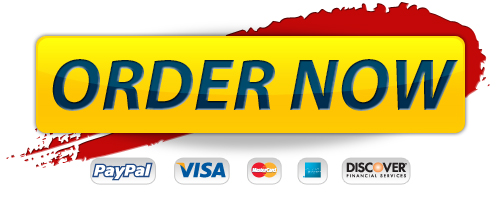
Order Management

Premium Service
- 100% Custom papers
- Any delivery date
- 100% Confidentiality
- 24/7 Customer support
- The finest writers & editors
- No hidden charges
- No resale promise
Format and Features
- Approx. 275 words / page
- All paper formats (APA, MLA, Harvard, Chicago/Turabian)
- Font: 12 point Arial/Times New Roman
- Double and single spacing
- FREE bibliography page
- FREE title page
0% Plagiarism
We take all due measures in order to avoid plagiarisms in papers. We have strict fines policy towards those writers who use plagiarisms and members of QAD make sure that papers are original.
