CASE 6 FILE- MICROSOFT ACCESS
• Download the attached file to any local storage device. Open this file using Microsoft Access.
• Read Database Case 6, Banff Audio I in the Solve it! textbook.
• Complete the following tasks:
1. A special promotion has been created that would be of interest to the Canadian customers. Create properly designed mailing labels directed to all of the customers in Canada. Include the first and last names as well as the full name of the organization and all relevant address information on the labels. Name the query/labels as Task 1.
2. Create a report that groups all of the customers by country and within country by organization and then sorted by name within organization. Count the number of names in each organization. Ensure that the first and last names are combined in one field. Ensure your name is included in the report title. Name the query/report as Task 2.
3. The company has recently obtained new Musical Theater and Movie Soundtracks sound recordings. Create a report that lists all the people from the USA that listed one of these two genres as either their primary or secondary musical interest. Include the first and last names (combined in one field), the full name of the organization and the music codes on this report. Ensure your name is in the report title. Name the query/report as Task 3. [Hint: there should be 4 people on this list.]
• Submit your completed and closed file as follows: Browse For Local File | select file | Open | Submit.
To check that your file was successfully uploaded, click My Grades, and then click on the exclamation mark (!) next to the name of the assignment. The file you submitted will be displayed on this page; open this file to verify it is the file you intended to submit. If the file is not attached or the wrong file is attached, contact your instructor immediately and ask for the attempt to be deleted, so that you may re-submit it.
Case6.accdb
CASE 7 file(s)- January , February, March- MICROSOFT ACCESS
• Download the attached files to any local storage device. Create a blank desktop database file using Microsoft Access called Case7.accdb.
• Read Database Case 7,DeFillipo Consultants in the Solve it! textbook.
• Complete the following tasks:
1. Import the tables from the January.accdb, February.accdb and March.accdb files into the Case7.accdb file. Append the 3 monthly tables into a single table representing the first quarter.
2. Create a first quarter payroll report that calculates gross pay, the federal tax deduction (15.5% of gross pay), the provincial tax deduction (7.7% of gross pay), the CPP (Canada Pension Plan) deduction (4.7% of gross pay), the EI (Employment Insurance) deduction (1.88% of gross pay) and the resulting net pay for each employee by month. Provide quarterly subtotals for each employee ID and grand totals for the company. Ensure your name is included in the report title. Name the query/report as Task 2. [Hint: total net pay for all employees for the first quarter is $1,905,441.47]
3. Develop a payroll summary report that shows only the gross pay, federal tax, provincial tax, CPP, EI and net pay totals for each month as well as the corresponding grand totals for the quarter. Ensure your name is in the report title. Name the query/report as Task 3.
• Submit your completed and closed file as follows: Browse For Local File | select file | Open | Submit.
To check that your file was successfully uploaded, click My Grades, and then click on the exclamation mark (!) next to the name of the assignment. The file you submitted will be displayed on this page; open this file to verify it is the file you intended to submit. If the file is not attached or the wrong file is attached, contact your instructor immediately and ask for the attempt to be deleted, so that you may re-submit it.
March.accdb
January.accdb
February.accdb
Case 3- EXCEL
• Download the attached file to any local storage device. Open this file using Excel.
• Read Spreadsheet Case 3, Top Notch Siding in the Solve it! textbook.
• Complete the following tasks:
1. Using a properly designed worksheet that allows users to easily change the deduction assumptions, calculate the gross monthly pay, the federal tax, provincial tax, CPP, EI, profit sharing and Goodwill deductions, and the net monthly pay for each employee for the first month of the year as per the instructions in the case. Include category totals.
2. Format the worksheet appropriately; set up the worksheet to print on one page.
• Submit your completed and saved file as follows: Browse For Local File | select file | Open | Submit.
To check that your file was successfully uploaded, click My Grades, and then click on the exclamation mark (!) next to the name of the assignment. The file you submitted will be displayed on this page; open this file to verify it is the file you intended to submit. If the file is not attached or the wrong file is attached, contact your instructor immediately and ask for the attempt to be deleted, so that you may re-submit it.
Case3.xlsm
Case 5 – EXCEL
• Download the attached file to any local storage device. Open this file using Excel.
• Read Spreadsheet Case 5, The Town of Carelton in the Solve it! textbook.
• Complete the following tasks:
1. Using a properly designed worksheet that allows users to easily change assumption values, calculate the receipts, disbursements, and receipts less disbursements for the next 2 years using the assumptions in the case. Can the town balance its budgets if it keeps its promise not to raise taxes beyond 4% or go further into debt? Embed your answer as a Word Object using the Insert > Object command.
2. Copy the Case 5 worksheet and paste it into the Task 2 worksheet. Using Solver, revise the Task 2 worksheet to incorporate your recommendations for balancing the budgets.
• Submit your completed and saved file as follows: Browse For Local File | select file | Open | Submit.
To check that your file was successfully uploaded, click My Grades, and then click on the exclamation mark (!) next to the name of the assignment. The file you submitted will be displayed on this page; open this file to verify it is the file you intended to submit. If the file is not attached or the wrong file is attached, contact your instructor immediately and ask for the attempt to be deleted, so that you may re-submit it.
Case5 (1).xlsm
CASE 6- EXCEL
• Download the attached file to any local storage device. Open this file using Excel.
• Read Spreadsheet Case 6, Holy Hummus in the Solve it! textbook.
• Complete the following tasks:
1. Calculate the contribution margin and breakeven point using the assumptions in the case.
2. Generate pro forma income statements for best and worst case scenarios as per the template provided on the file. Create a graph to support your calculations. Ensure that the worksheet will print on one page.
3. Copy the Case 6 worksheet to the Task 3 worksheet and then use Solver to determine the combination of selling price and preparation and packaging cost that will result in a breakeven exactly equal to 1,000 units. Assume that selling price cannot go above $42 and the preparation and packaging cost cannot go below $10.
4. Copy the Case 6 worksheet to the Task 4 worksheet. What impact will a 7% rise in the cost of hummus containers have on the breakeven analysis? Jars account for approximately 15% of the production and packaging cost for each case shipped.
• Submit your completed and saved file as follows: Browse For Local File | select file | Open | Submit.
To check that your file was successfully uploaded, click My Grades, and then click on the exclamation mark (!) next to the name of the assignment. The file you submitted will be displayed on this page; open this file to verify it is the file you intended to submit. If the file is not attached or the wrong file is attached, contact your instructor immediately and ask for the attempt to be deleted, so that you may re-submit it.
Case6.xlsm
CASE 7- EXCEL
• Download the attached file to any local storage device. Open this file using Excel.
• Read Spreadsheet Case 7, Homebuilt Kitchenwares in the Solve it! textbook.
• Complete the following tasks:
1. Calculate the balance available (on hand plus on order) and the economic order quantity for items with balances less than the order point; ensure that the EOQs are rounded up to the next whole number. The formulas should automatically update when the on hand inventory values change.
2. Display an asterisk (*) next to each item that requires ordering; ensure that the asterisk automatically appears or disappears when the on hand inventory values change.
3. Format the worksheet appropriately; ensure it prints on one page.
• Submit your completed and saved file as follows: Browse For Local File | select file | Open | Submit.
To check that your file was successfully uploaded, click My Grades, and then click on the exclamation mark (!) next to the name of the assignment. The file you submitted will be displayed on this page; open this file to verify it is the file you intended to submit. If the file is not attached or the wrong file is attached, contact your instructor immediately and ask for the attempt to be deleted, so that you may re-submit it.
Case7.xlsm
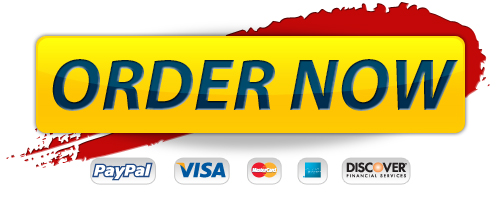
Order Management

Premium Service
- 100% Custom papers
- Any delivery date
- 100% Confidentiality
- 24/7 Customer support
- The finest writers & editors
- No hidden charges
- No resale promise
Format and Features
- Approx. 275 words / page
- All paper formats (APA, MLA, Harvard, Chicago/Turabian)
- Font: 12 point Arial/Times New Roman
- Double and single spacing
- FREE bibliography page
- FREE title page
0% Plagiarism
We take all due measures in order to avoid plagiarisms in papers. We have strict fines policy towards those writers who use plagiarisms and members of QAD make sure that papers are original.
